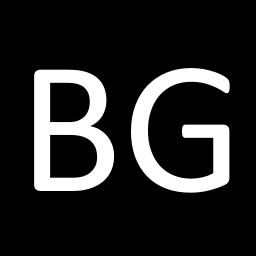Dell XPS 15 (9570) Woes
If you've owned a Dell XPS 15, you know that Dell has done us over quite a bit now with issues like undervolt being blocked or GPU thermal throttling at 74degs. Learn how to fix them!

If you've owned a Dell XPS 15, you know that Dell has done us over quite a bit now, with these mainly being the culprit:
- Undervolt being disabled in BIOS update 1.16.2 to cover for the Plundervolt vulnerability
- GPU temperature limit or throttle point being reduced from 78 to 74 degrees
These brought down the performance of our top of the line ultrabook down to a toaster.
Now this laptop isn't exactly a gaming laptop, but does it need to be? The thing is – this laptop handles games just fine, but Dell won't let it. I'd be fine with it if it just couldn't, but I'm not fine with it being made so.
That's why I set out on a three day adventure to fix these issues on my machine, and finally managed to do it. Note that there's still minor power limit throttles in between, but it's way better than before – when it used to throttle like crazy and make anything unplayable 5 minutes in.
How to know if undervolt is working?
Just because the sliders on Throttlestop aren't locked does not mean that they actually work.
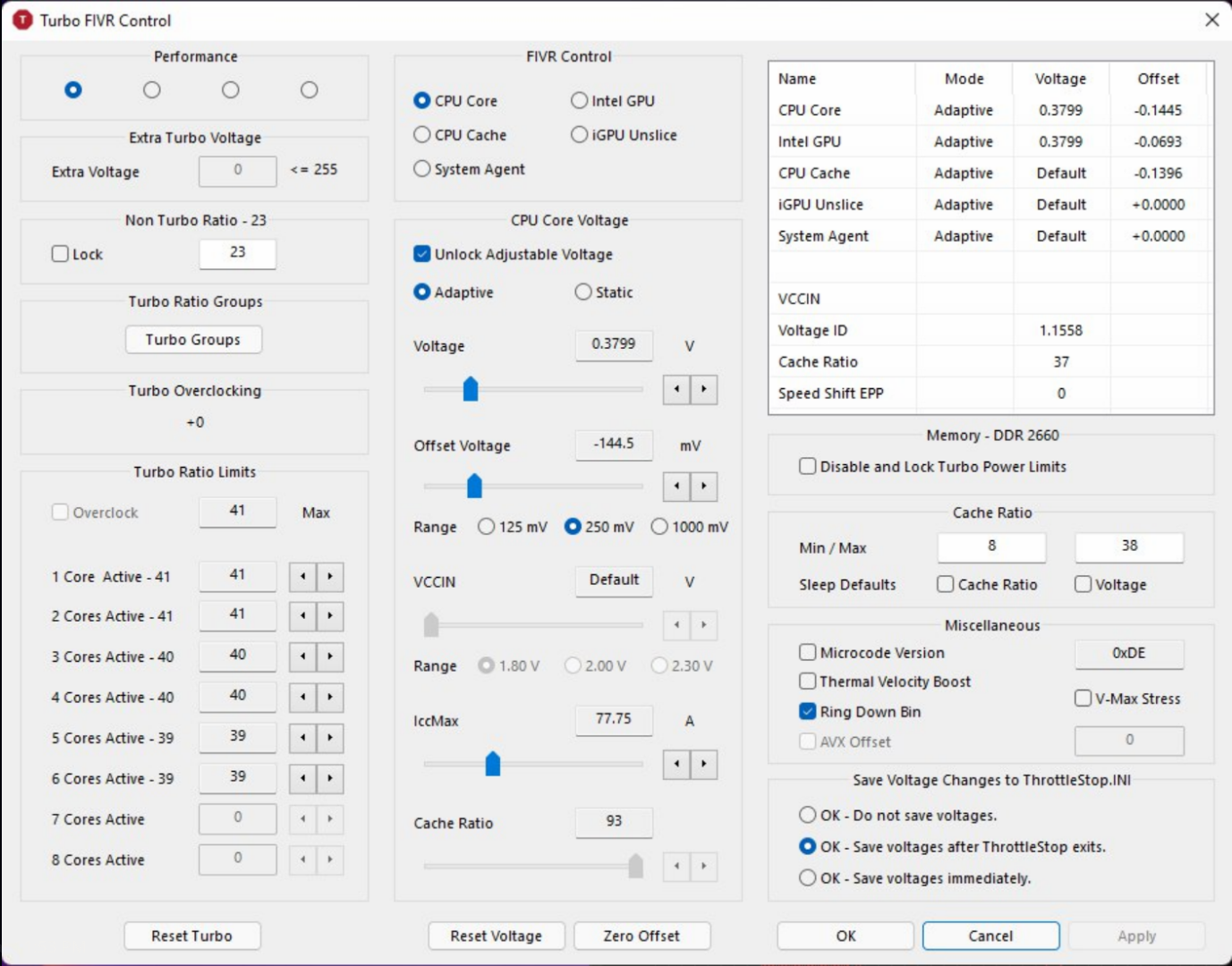
Notice the top right of the window:
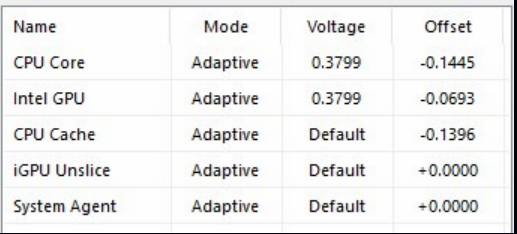
If the Offsets you see are stuck at 0.0000 even after sliding the slider to a non-zero value, undervolt isn't working.
If you're using Intel XTU, you might like to try with Throttlestop even if the sliders on XTU are locked, since I've been hearing that recent XTU versions don't allow undervolt even if the system does.
1) Fixing the GPU temperature limit
There's a very simple fix to this – using Asus GPU Tweak II. For some reason, this is the only program that lets you increase the temperature limit of the GPU. I've tried MSI Afterburner, NVIDIA Inspector, and various others.
Here is the link to it, which you can also find on Google if you want.
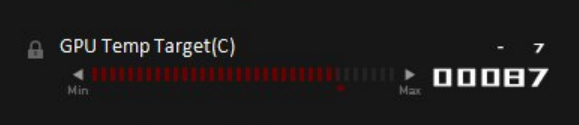
2) Fixing the CPU undervolt
One day, Dell sneakily pushed out this new BIOS update through Windows Update that killed undervolt on many people's devices. Undervolt on this laptop is a sheer nececssity due to the bad thermals on it. It's literally unusable without an undervolt. This naturally enraged people, and many returned their laptops after endless conversations with the support team.
Now, fixing this can be easy or hard – depends whether you've gotten lucky.
2.1) If you're lucky
Go to the BIOS Setup, click Restore settings, and choose the Factory settings option.
Note thatFactory settingsis not the same asBIOS Settings
Now reboot back to Windows, and see if undervolt works. If it does, bravo! You're extremely lucky!
2.2) If you're mildly lucky
So you reset to factory settings and it still didn't work. What now?
What worked for me in this case was to disable virtualisation and the VTIO thingy (the setting directly below virtualisation in the BIOS).
2.3) If you're unlucky
If none of the above works, you might need to downgrade your BIOS. Now this isn't a complicated process thanks to Dell – just google XPS 9570 Drivers and hit the first dell.com link.
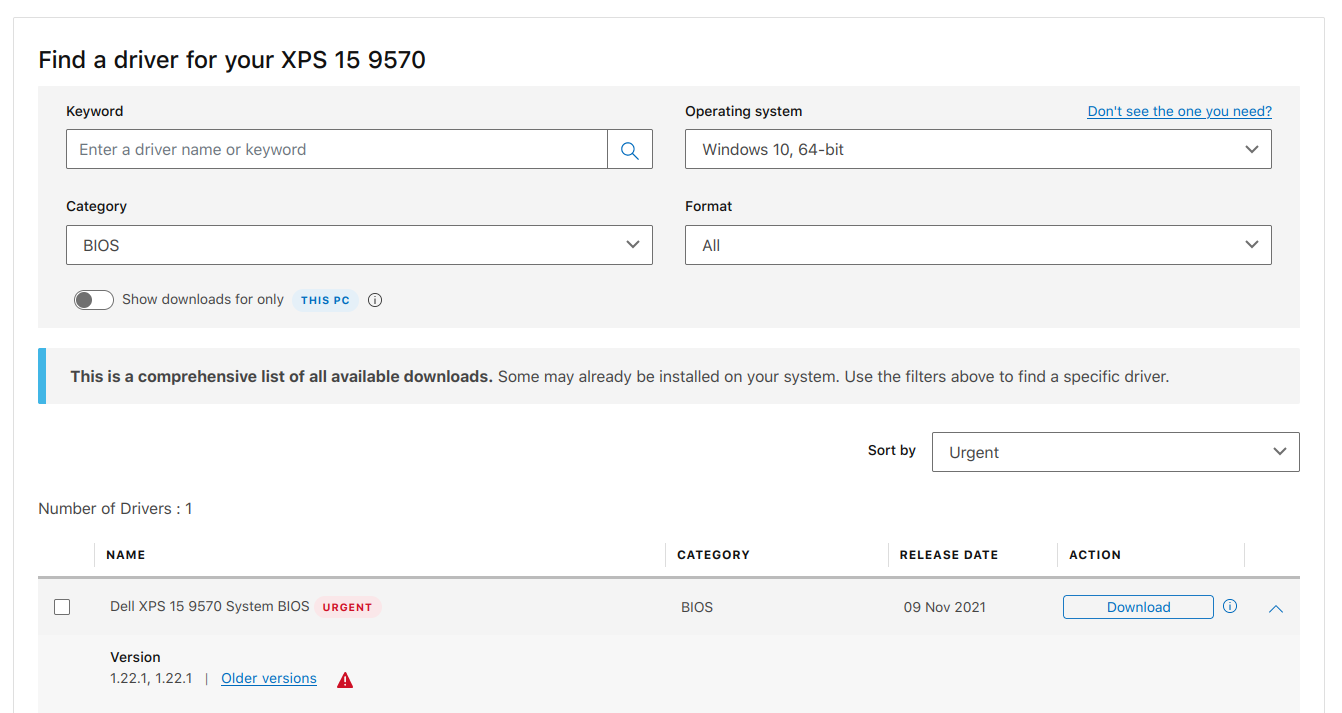
Press the Older versions text, and download the 1.15.0 package. Then just open it and follow the instructions.
If it fails partway, don't worry, it won't brick itself. Gotta agree Dell did good with this driver stuff.
Once you're done with it, go to your BIOS and disable UEFI Capsule Update under Security. If you don't do this, Windows Update might install a newer version of the BIOS again. It's not really good to keep messing with the BIOS, so I'd check that off.
You can verify if the BIOS successfully downgraded by checking the version either in the BIOS or on Windows by hitting Windows+R, entering msinfo32, and searching for BIOS:

Now retry 2.1 and 2.2 and see if they work.
Crap, you're very unlucky!
So nothing worked out for you huh?
This is where things get worse. It's still possible to get undervolt, but it might be a harder process. Luckily, there's an amazing guide out there which I'd like to share:
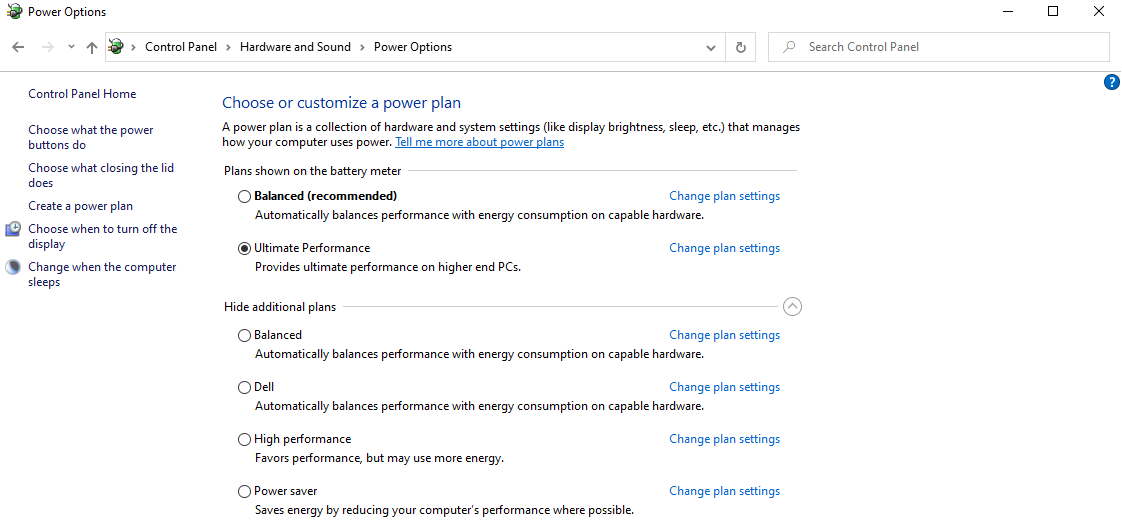
Try this at your own risk, since the stuff here can go wrong.
Just a tip – if you use Windows on this laptop for work, don't. This machine, though made to be used with Windows, absolutely sucks on Windows. The fans are constantly blaring, it heats up on hibernation, turns off randomly, Windows Update installs a bunch of firmware stuff you might not want, MaxxAudio and other similar stuff is a pain, takes a long time to wake up from hibernation, and a multitude of such issues.
My recommendation is to either use Hackintosh (which works perfectly except for the internal wifi card – you would need to use a USB wifi adaptor or USB-C ethernet) or Linux for work, and Windows only for games. Don't forget to undervolt on either of these platforms as well, since it sure does help.